Now you can undo the sending of an email in Outlook, either in its web version, your desktop application and even in Outlook 365. It is a function very well received by Gmail users. This way, you can do the same in Outlook.com and in the Microsoft Outlook desktop application. So here we will explain how to configure this function.
The option in Outlook.com and Microsoft Outlook (Hotmail), works the same as in Gmail: when you enable it, the mail application will wait a few seconds before sending emails. After clicking on the “Submit” button, you have a few seconds to click on the “Undo” button. This prevents the email from being sent.
If you do not click on the button, the email will be sent as usual. You cannot undo the sending of an email if it was already sent at the end of time.
How to enable the “undo shipment” feature in Outlook.com
Outlook.com, also known as the Outlook web application, has a modern version and a classic version. Most Outlook.com users should have the modern look of their email account now, which by default shows a completely blue bar.
If you still have the classic version, they still use many business versions; It is the work email provided by your company. It will show a black bar mainly by default.
Either way, the process is generally the same, but the location of the configuration is slightly different. Regardless of the version you are using, the “undo shipment” functionality works the same way.
- This means that during the period in which Outlook expects to send your email, you must keep the browser open and your PC active; otherwise, the message will not be sent.
- In modern view, the first thing you have to do is go to Outlook and log in. Then, click on the Settings gear and then click on “See all Outlook settings”.
- Now, switch to the “Email” setting and then click on “Compose and reply”.
- When you see on the right side, scroll down to the “Undo Shipment” option and move the slider. Similarly, you can select any option or anything up to 10 seconds.
When you have made your choice, you must click on the “Save” button and this is it.
How to enable the option in classic view
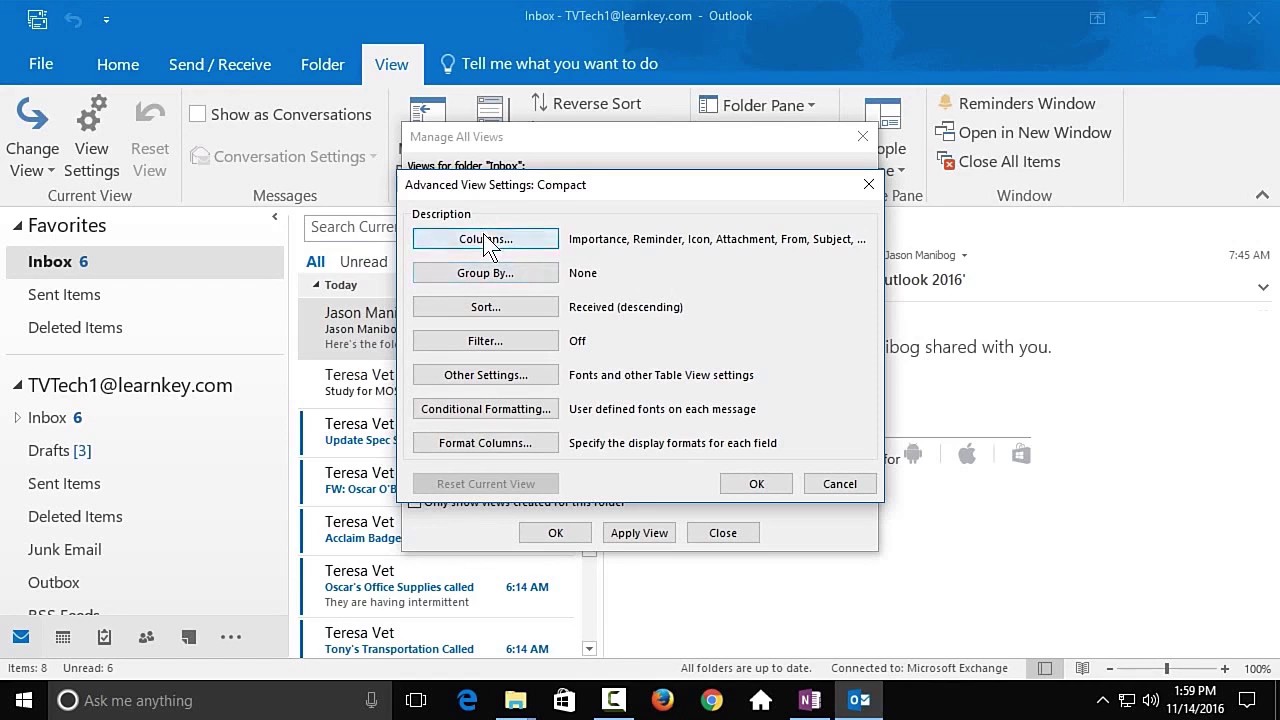
If you are still using the classic view of Outlook.com,
- you must click on the Settings gear and then click on «Mail».
- Switch to the “Mail” options and then click on “Undo Shipment”.
- On the right side, activate the option “Allow me to cancel the messages I have sent” and then select a time from the drop-down menu.
- When you have made your choice, click on the “Save” button.
You may notice that in the classic version you can select up to 30 seconds, compared to only 10 seconds in the modern version. Some users will still have the “Try the new Outlook” button in the upper right corner, which if you click will change your email to the modern version of Outlook
The 30 second limit still works in the modern version, but if you try to change the settings in the new version, it reverts to 10 seconds with no way to change it back to the initial 30 seconds.
There is no way to know when Microsoft will “fix” this discrepancy, but at some point, all users will go to the modern version of the mail. Outlook 365 included. You must be prepared to have a maximum “undo shipment” time of 10 seconds when the changes reach this platform.
How to enable «Undo Send» in Microsoft Outlook
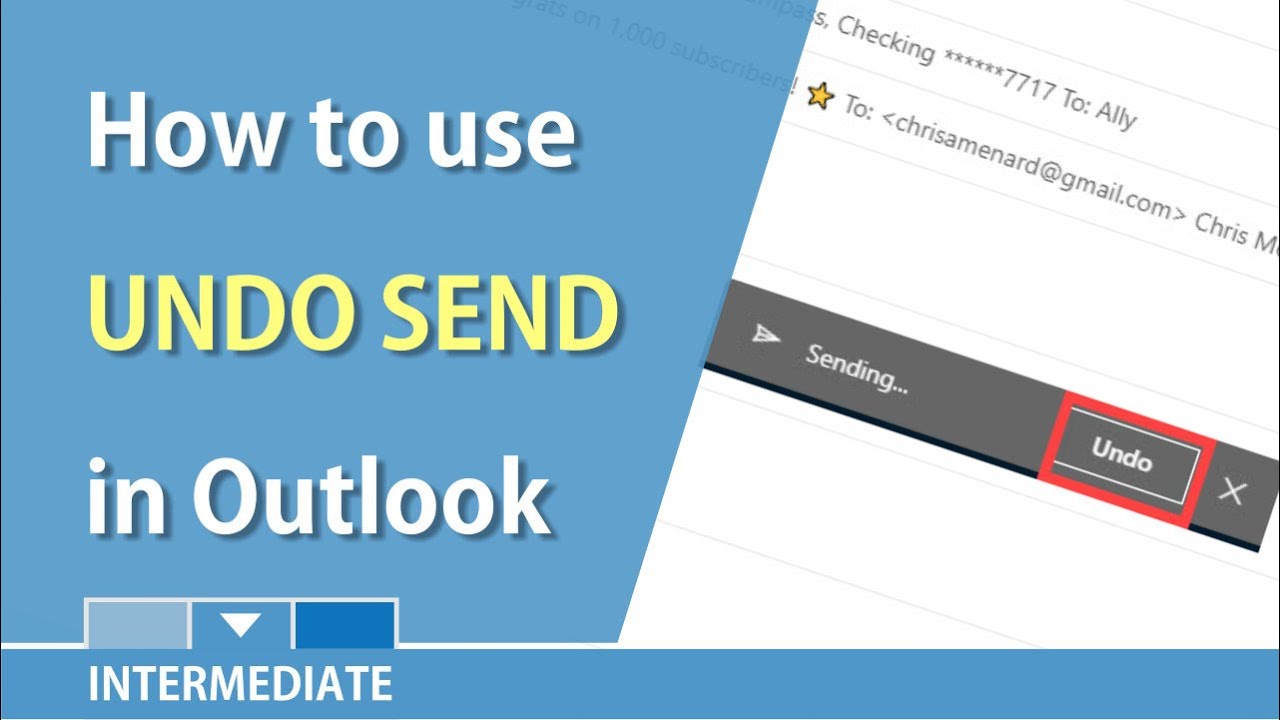
This process is more complicated for the traditional clients of this email, but it is much more configurable, versatile and flexible. That is Outlook in the mail; in a nutshell.
Not only can you choose the period you want, but you can also apply it to an email, to all emails or to specific emails based on filters.
Here’s how to delay sending messages in Outlook. Once you have configured that, you have some time to cancel the sending of the email.
In a Microsoft Exchange environment, you can use the Outlook recovery feature to retrieve a sent email that you could not cancel.
Can you undo the shipment in the Outlook mobile application?
As of June 2019, Microsoft’s Outlook mobile application does not have the “undo delivery” function, while Gmail offers it in both its Android and iOS applications. But, given the fierce competition among major mail application providers, it is only a matter of time before Microsoft also adds this to its application.
The Microsoft Office 365 suite is a cloud-hosted version that is based on traditional Office software, primarily focused to meet the needs of today’s business. This online service is subscription-based, and includes common Office applications (for example, Word, PowerPoint and Excel), Exchange, SharePoint, Lync, Microsoft Office Web Apps, and more.
Office 365: Business Benefits The advantages of the 365 suite
The main benefit of the Office 365 suite is that its cloud service is provided by Microsoft and therefore eliminates the organization’s IT maintenance tasks; for example, patch and infrastructure support costs. For users, the main advantage is the availability of access from any device and anywhere at 365, if they have an Internet connection.
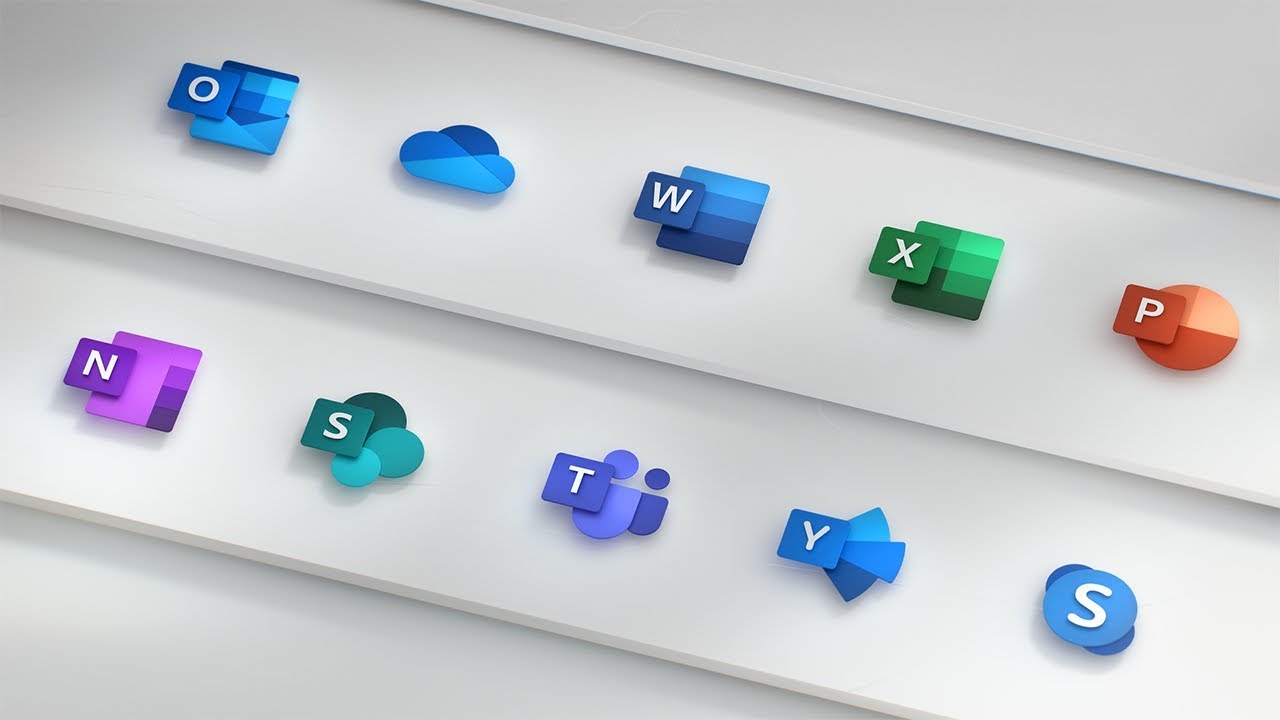
IT administrators access the 365 suite from a web-based portal to set up new user accounts, control access to features, and view the status of all services and tools in this version of Office.
Office 365 Features
365 features vary widely depending on the subscription plan; for example, Microsoft designed plans for home users, but mostly business-style ones. Here are some of the most common features:
- Office Suite: Word, Excel, PowerPoint, Outlook, OneNote, Publisher, Skype for Business, and Access.
- Exchange Online: Email, calendar, and tasks.
- SharePoint Online: Collaboration web portal.
- Yammer: the corporate social network.
- OneDrive for Business: Cloud file storage.
- Planner: Project management.
- Power BI: Business intelligence.
- Delve: discovery of social documents.
- Video: a private video library.
- What is the difference between 365 and traditional Office?
Microsoft Office is a set of applications that generally includes Word, Excel, PowerPoint, and OneNote; some versions of Office also include additional applications, such as Outlook, Publisher, and Access. Included applications vary in each edition of Office that Microsoft offers, primarily for personal, family, or group use (non-business use).
In contrast, Microsoft Office 365 is a subscription service with a variety of plans available; some of these plans are essentially similar to those in Office, but subscribers pay a monthly or annual fee instead of purchasing the software license. Some Office 365 subscriptions are intended for personal use and have common Office applications; however, they are primarily focused for business use, that is, for it departments and the managers employees of today’s company who have already migrated or is about to migrate their infrastructure to the cloud.
