The Huawei Mate 20 Pro is one of the best Android system smartphone today. However, even if it is an excellent mobile if you do not know all its functions and tricks you will be wasting much of its potential. Keep reading and Discover 10 tricks and tips that you will love.
Configure your fingerprint

The Huawei Mate 20 Pro It comes with an on-screen fingerprint sensor, being the first mobile of the brand next to the P20 to have a sensor of this style. If you want to configure it you just have to do the following:
- Enter to Configuration > Security Y Privacy.
- Choose ID fingerprint.
- Enter your PIN, pattern or password. If you have not configured one, the system will ask you to register it first.
- Choose New fingerprint.
- Tap on add fingerprint.
- Turn your finger on the sensor to capture the edges of your fingerprint and press ready.
Install the SystemUI tuner
The notch of the Huawei Mate 20 Pro is quite large, which significantly reduces the space of the status bar. This causes the battery, clock and connectivity icons to be lost if, for example, you activate the NFC.
But don’t worry, installing SystemUI Tuner from the next button you will not have that problem anymore, since you can customize your status bar as you like.
to download SystemUI Tuner
Hide the notch
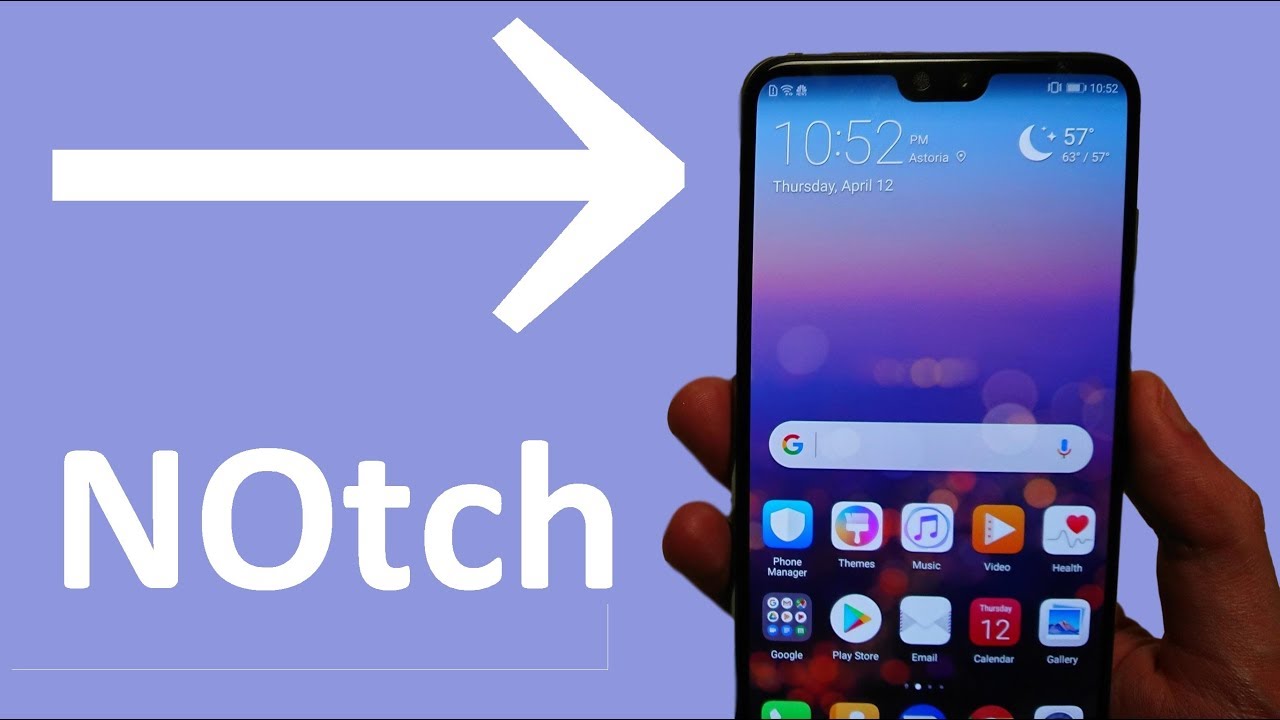
If you do not want to install the previous application or prefer to lose some pixels in order to disappear the sometimes annoying notch, there is a way to do it.
- Go to Settings> Display> More screen settings.
- Tap on Notch.
- You can set the notch to Default, which will maximize the screen, or Hide notch to turn off the pixels that are at your level.
Disable HiSense, the AI software of the Mate 20 Pro
Huawei incorporated its own artificial intelligence software in the Mate 20 Pro, although this It doesn’t have much use outside of China. If you want to deactivate it, you just have to do the following:
- Make sure you have ADB settings on your computer.
- Enable USB debugging on your mobile
- Verify that your smartphone appears in the list by entering the “adb devices” command on the PC.
- Enter the “adb Shell” command.
- Write now “pm list packages”, this will show you all installed packages.
- Place “pm uninstall -k –user 0 com.huawei.search”.
- You should see the word “Success.”
Install a third-party launcher
Huawei distributes its EMUI software with the Mate 20 Pro and although it is quite useful it is not necessarily everyone’s taste. If that is your case you can install a custom third-party launcher. Try these excellent launchers, and the best are free.
Adjust the gestures to your liking
Huawei has incorporated several gestures that improve the use of the Mate 20 Pro with shortcuts, such as using the knuckles to take a screenshot, you can review and configure all the available ones by doing the following:
- Enter in Settings.
- Go to Smart assistance and motion control.
- Activate and deactivate the gestures to your liking.
Activate the dark mode
EMUI 10 comes with its own dark mode, which you can activate whenever you want. It is really useful to save battery and looks great.
- Accede to Settings > Battery
- Touch on the option Darken the colors of the interface and ready.
Manage application startup settings
One of the biggest problems that arise in the Mate 20 Pro is the elimination of notifications due to the aggressive administration of applications that allows the battery to be so good and durable.
Unfortunately, this means that applications cannot run automatically in the background as designed. You can disable automatic application management, but the battery life will be a little shorter.
- Enter in Settings> Battery> Application start.
- Uncheck the box Manage everything automatically.
- You can control and select different options for the applications that you prefer not to run in the background.
Experiment with these settings until you find your desired setting.
Control the use of your mobile
Huawei has included its own version of Digital well-being in the Mate 20 Pro that can monitor and advise you on the way you use your smartphone.
- Enter to Settings.
- Choose the option Digital Balance.
- Activate screen time management.
Search for available updates
It is always a good idea to keep your mobile phone with the latest updates available, and doing it on the Mate 20 Pro is quite simple.
- Enter in Settings.
- Then System > Software update and check if you have a security patch or update that you have not installed.
We hope these tricks and tips help you to get the most out of your Huawei Mate 20 Pro. And if you’re only here because you want to buy a Huawei Mate 20 Pro, you should look at a complete analysis of this mobile after 3 months of use. You can also leave us in the comments some trick or advice that you think you need to add.