From now on you can install iTunes in the macOS Catalina or earlier operating system. So you can enjoy all the features and services of this great Apple application. In the same way, we prepare a guide that will take you step by step through the process of making iTunes work on a Mac with macOS Catalina, version 10.15.
While many people are happy that iTunes has vanished from Apple Spain, this does not mean that everyone is happy with that. Only using the free and open source application called Retroactive. Recover iTunes on your Mac is very easy. In the same way, this great application also allows you to install Aperture and iPhoto on macOS Catalina.
This is how you can install iTunes on macOS Catalina
First, you must go to the Retroactive home page and click on the large icon to download the link for the Apple mac application. After opening and extracting the contents of the .zip file, instead of double-clicking on the application to run it, right-click or CTRL click.
Now, select the “Open” option in the context menu. Now, in all likelihood, an error message will appear in macOS. Don’t worry about that, just click on “Accept.” Then, right-click on the application again and select the “Open” option.
This time, the error message should include an Open button, so just click on it. Now select iTunes and you can rerun the application and install Aperture or iPhoto later if you wish. Then, you must choose the version of iTunes that you want to install on your Apple computer and then, what you have to do is click on «Continue».
Before you can start with the installation on macOS Mojave, Catalina or any other, you must authenticate. So click on the “Authenticate” button. Just enter the same username and password you use to log in to your Apple USA computer and then click OK.
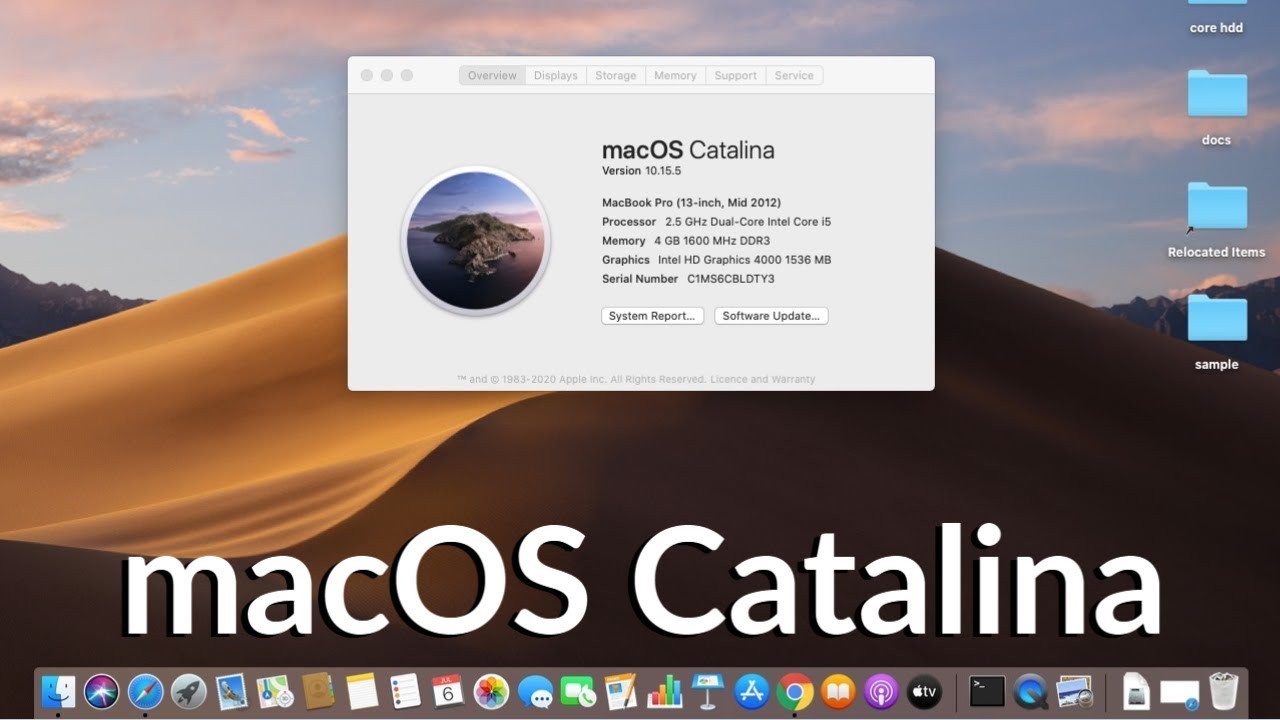
On this occasion, it is possible that the installation takes a good time. So you should start doing something else or rest and have a good coffee. Now, before the installation can be completed, you must authenticate again.
When the installation is finished, you will already have the program on your Mac
When everything is finally over, you just have to click on the Start iTunes button. In this way, you now have iTunes running on your Mac again. From now on, you can start iTunes from your applications folder in the same way you used to do when this application existed.
And in this way, you will have iTunes again on your macOS operating system. In case you do not like the new division of apps that the Apple brand has made of Apple TV, Apple Music, App Store and Apple Podcast. You can go back a bit to the past and bring the app that started the others to macOS Catalina.