He giant Microsoft You don’t have Outlook as a mail service as a native Linux client yet. As a result, if you are a Linux fan and need access to your Outlook email, you must use a third-party application such as Prospect Mail. Here we explain how to use it to access your Outlook email in Linux.
Install Prospect Mail on Linux
The Prospect Mail application is distributed mainly on GitHub through the source code. However, it is also possible to download installable binary packages for Debian, Ubuntu, Fedora, OpenSUSE or through the AppImage or Snap package. On this occasion, we will show you how to launch the Prospect Mail program on your Linux computer.
To begin the installation process, open a terminal window by pressing CTRL ALT T or CTRL SHIFT T on your keyboard. Then, once the terminal window is open, follow the installation instructions that correspond to the Linux distribution you are using.
Ubuntu installation
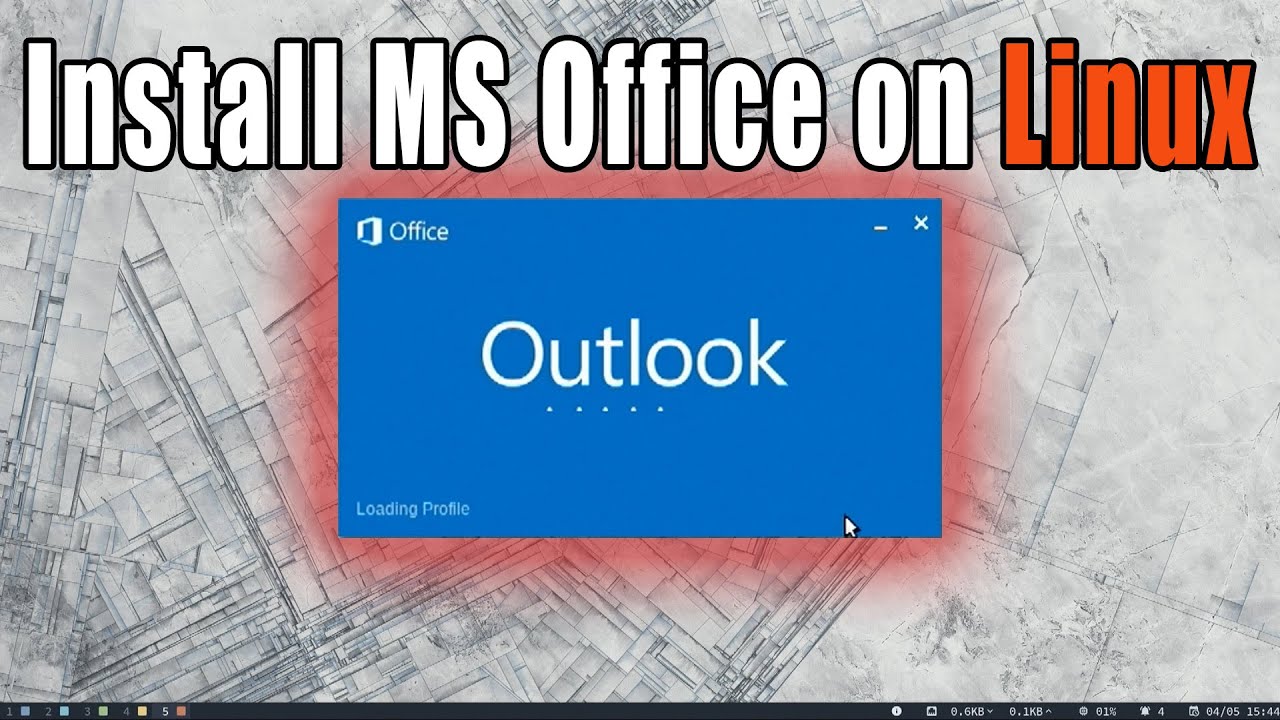
There is a Prospect Mail DEB package that Ubuntu Linux users can easily download and install using the following “wget” command.
wget https://archive.org/download/prospect-mail/prospect-mail_0.1.2_amd64.deb
Now, let the wget application download the Prospect Mail DEB package on your PC. Once the download process is complete, you can use the dpkg command to install the Prospect Mail application on your PC with Ubuntu installed.
sudo dpkg -i prospect-mail_0.1.2_amd64.deb
Debian installation
In order for you to install the Prospect Mail application on Debian, you must download the DEB package to your computer. To do this, open a terminal window. From there, use the wget download application to get the DEB package.
wget https://archive.org/download/prospect-mail/prospect-mail_0.1.2_amd64.deb
Once the Prospect Mail DEB package has finished downloading to your computer, you can install the software with the following dpkg command.
sudo dpkg -i sudo dpkg -i prospect-mail_0.1.2_amd64.deb
Steps to install it in Fedora
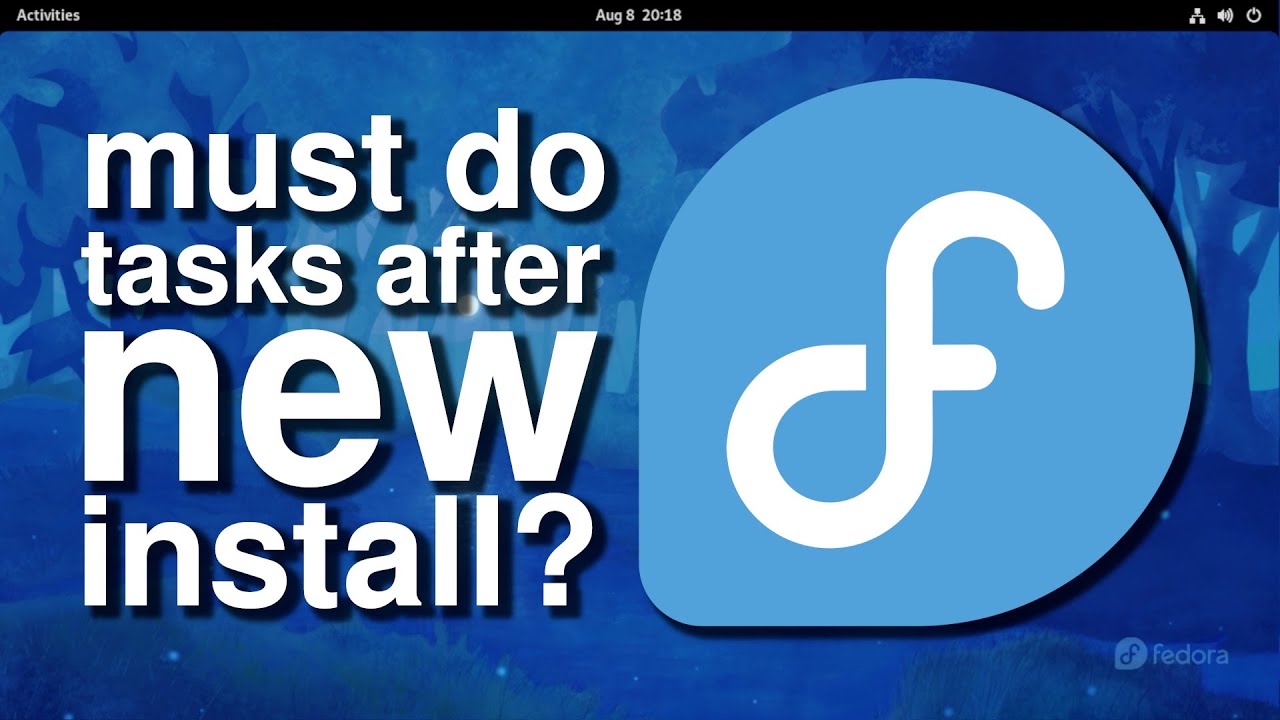
There is a Prospect Mail RPM package file available, so if you are using Linux Fedora, it will be easy to install. To obtain the RPM package, use the wget downloader command below.
wget https://archive.org/download/prospect-mail/prospect-mail-0.1.2.x86_64.rpm
After downloading the Prospect Mail RPM package file on your computer, use the Dnf package manager command below to install the software.
sudo dnf install prospect-mail-0.1.2.x86_64.rpm
Linux OpenSUSE
Do you use the OpenSUSE Linux distro and want to install Prospect Mail? If so, you must download the RPM version. To obtain it, use the wget download command below in a terminal window.
wget https://archive.org/download/prospect-mail/prospect-mail-0.1.2.x86_64.rpm
After downloading the RPM package on your OpenSUSE Linux, you can install it with the Zypper package manager.
sudo zypper install prospect-mail-0.1.2.x86_64.rpm
AppImage installation
There is version of Prospect Mail in AppImage, for those who cannot use DEB or RPM package files. To use AppImage, start by downloading it with the wget command.
wget https://archive.org/download/prospect-mail/Prospect%20Mail-0.1.2.AppImage
Once the AppImage file has been downloaded, create a new folder called «AppImages». This in your home directory with the mkdir command.
mkdir -p ~ / AppImages /
Now, you must move the Prospect Mail AppImage file to the new folder with the mv command.
mv ‘Prospect Mail-0.1.2.AppImage’ ~ / AppImages /
Similarly, move from the terminal window to the “AppImages” directory with the CD command.
cd ~ / AppImages /
Now, update the permissions of the AppImage file with chmod.
chmod x ‘Prospect Mail-0.1.2.AppImage’
Then, you can run the application with:
./’Prospect Mail-0.1.2.AppImage ’
Also, you can open the Linux file manager. To do this, click on the “AppImages” folder and double-click on Prospect Mail-0.1.2.AppImage.
Linux Snap Packages
The Prospect Mail application is available in the Snap Store as a Snap package. So if you are using a Linux distribution that supports Snaps, use the following command to make it work. Pay this, you must have Snap support enabled on your computer to use Prospect Mail.
sudo snap install prospect-mail
Accessing Outlook
To access your Outlook email account on Linux, start by launching the Prospect Mail application on your desktop. Then, with the application open, you will see a login screen. This screen says: “Log in to continue with Outlook”. Enter your email address and press the blue «Next» button at the bottom.
After clicking on the «Next» button, enter your password and log in. When you log in to Outlook, your account will be charged and you can fully access your email.
We have a warning
When you use the Prospect Mail application, you should keep in mind that you may encounter errors and inconveniences. All while using this software, since it is still in active development. Therefore, be sure to report any problems on the problems page so you can get help.