Now we will tell you how to update the Apple Watch. This so that you have the news and improvements that they always launch so that you can fully enjoy your device. As you will see, Apple routinely publishes watchOS updates with new features and covers.
The new watchOS 6, for example, comes with a new App Store application, as well as new and impressive analog clock faces. This way, this is how you can update your Apple Watch.
How can you update the software from your iPhone?
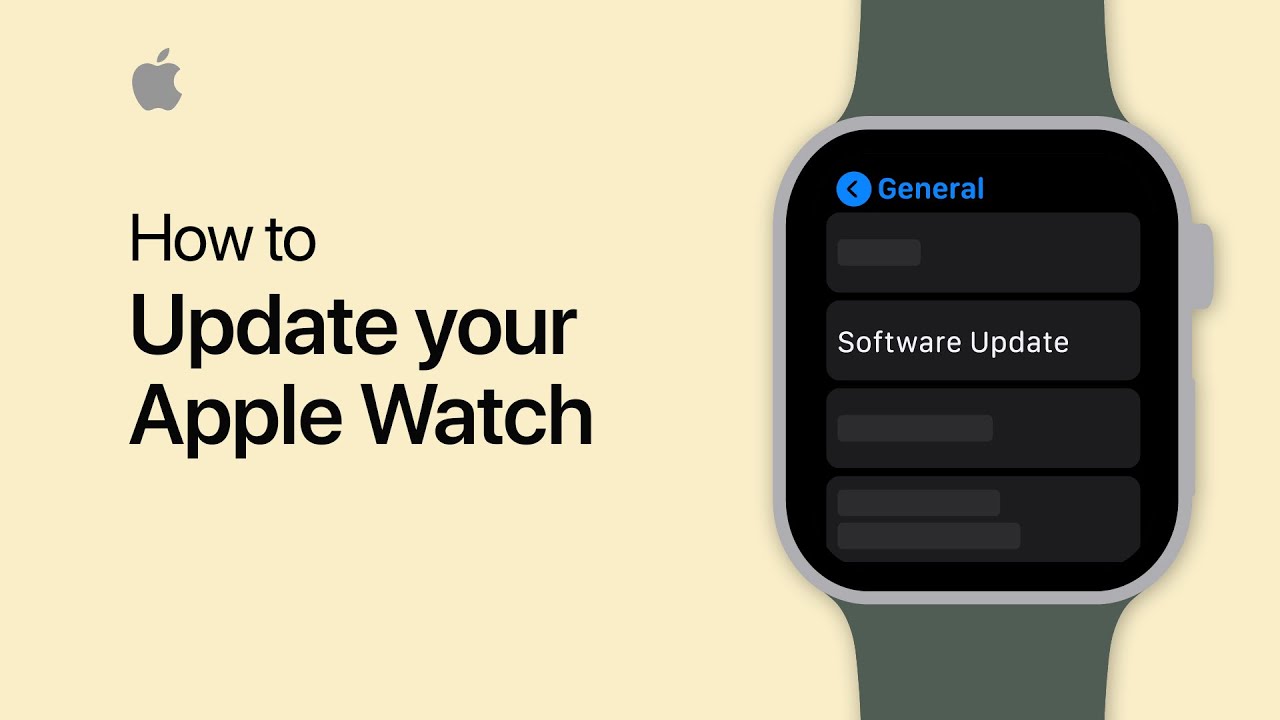
Apple Watch updates are linked to your iPhone. For example, to upgrade to watchOS 6 on Apple Watch, you must first upgrade your iPhone to the iOS 13 operating system. Now, after you have updated your iPhone, open the “Settings” application on your device and go to the section called “General.”
Now, you must press the “Software update” option. In this section, if you are not running the latest version of iOS, click on “Download and install”. If the update is already downloaded and you have it on your mobile, you will see a button called: “Install now”. Similarly, enter your password so you can start the installation.
Likewise, once the iPhone is updated to the latest version, open the Watch application on your iPhone. From the tab called “My Watch”, go to the “General” section. When you are in that option, press the option called “Software update”. To be sure, check the available updates and then press the “Download and install” button.
From the next screen that will appear, enter your device password. In this way, the installation will start now. You must ensure that the Apple Watch is with its charger and in the range of your iPhone, connected to the WiFi. In this sense, the installation will begin only when the Apple Watch is loaded at least 50%.
How can you update the software from your Apple Watch?
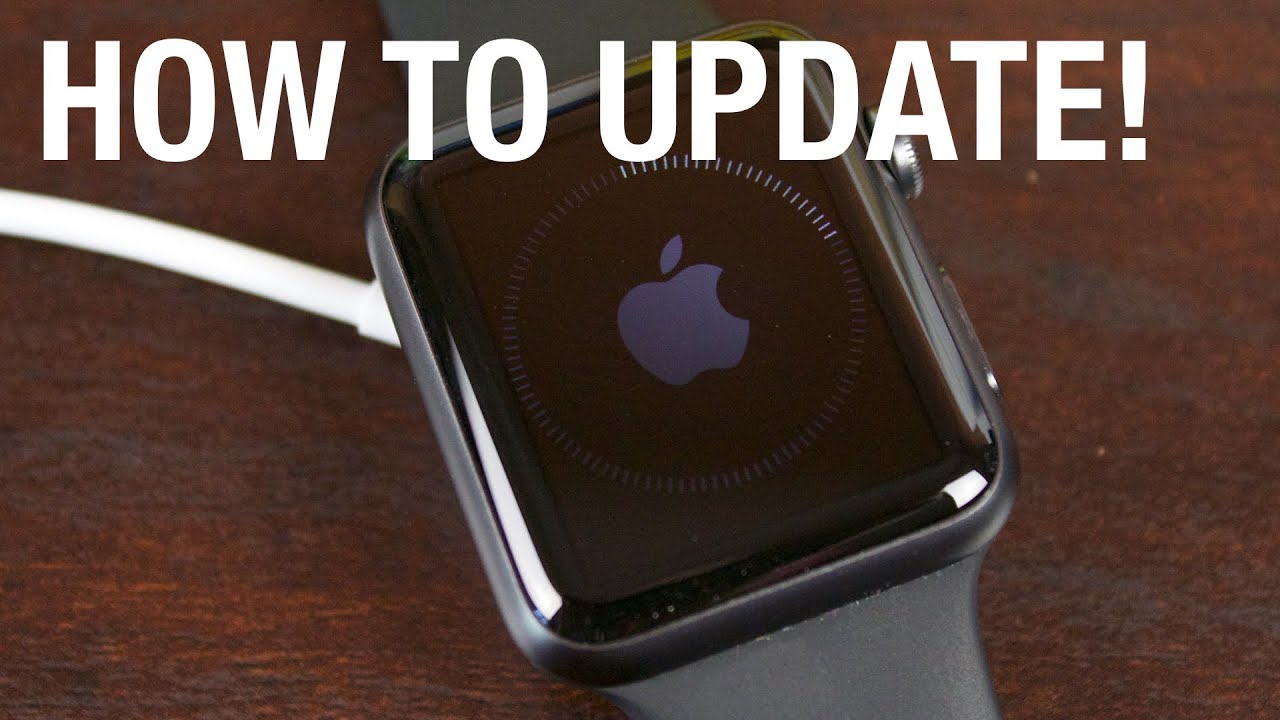
With the watchOS 6 operating system, Apple Watch series 4 begins to be more independent of the iPhone. A good example is the new App Store, which allows you to download and update applications directly from your wrist and nothing else. Now, once you upgrade to watchOS 6, all subsequent updates can be applied directly from the Apple Watch, without touching your iPhone.
To do this, press the “Digital Crown” on the Apple Watch 4 to open the screen of applications organized as a honeycomb. When you are in this section, click on “Settings” and then select the “General” option. Now, you must press the “Software update” option.
While the Apple Watch series 3 is connected to a mobile network or a WiFi connection, you will see the update available. You just have to scroll down and then tap on «Download and install».
Now put the Apple Watch 5 in its charger and make sure it is connected to a WiFi connection. The installation will begin after the Apple Watch has at least 50% charge, as we mentioned earlier.
Once you upgrade to watchOS 6, check out the new App Store application. Which allows you to download update applications directly from your wrist and without touching another Apple device.