If you did not know how to transfer files from Mac to Amazon, then this guide will take you step by step through the process of using Bluetooth to do it. So, in this way you can successfully transfer files from your Mac to an Amazon Fire tablet, specifically.
Procedure to transfer files from Mac to Amazon Fire via Bluetooth
First, you must touch the Settings icon on the home screen of your Amazon Fire tablet. Now, select the menu item called “Connected devices.” Then, press on the Bluetooth section. Now from here, change the Bluetooth setting to the ON state.
Once it turns on, it will start searching and displaying nearby devices, if any. Now you must switch to your Mac. Open System Preferences by selecting the Apple button in the menu bar. And then go to System Preferences, in the drop-down list. Once they are open, locate and click on the Bluetooth icon.
Similarly, if Bluetooth is not activated, click the Activate Bluetooth button. In the list of devices, locate the one called “Fire Tablet” and click on the “Connect” button next to it. You will see that a message window appears that will contain a verification code.
In the same way as before, you have to return to your Amazon Spain tablet and there will be a message waiting for you to include the same code. Then, you must press the link called «LINK». Wait a moment and your Mac will appear in the list called: “Linked Devices”.
Once again, you have to go back to your Mac. When you’re there, right-click anywhere in the Fire Tablet field and select “Send file to device.” Do not worry if the status of your Amazon Fire Tablet is not connected, this is a bit misleading and you should ignore this particularity.
Now Browse to the file you want to copy in your Amazon Fire, select it and then click the Send button. A status window will appear and inform you that you are waiting for a response on the tablet. So go back to your Fire tablet and press the Accept button in the window that says: Accept incoming file?
Your data is ready to transfer
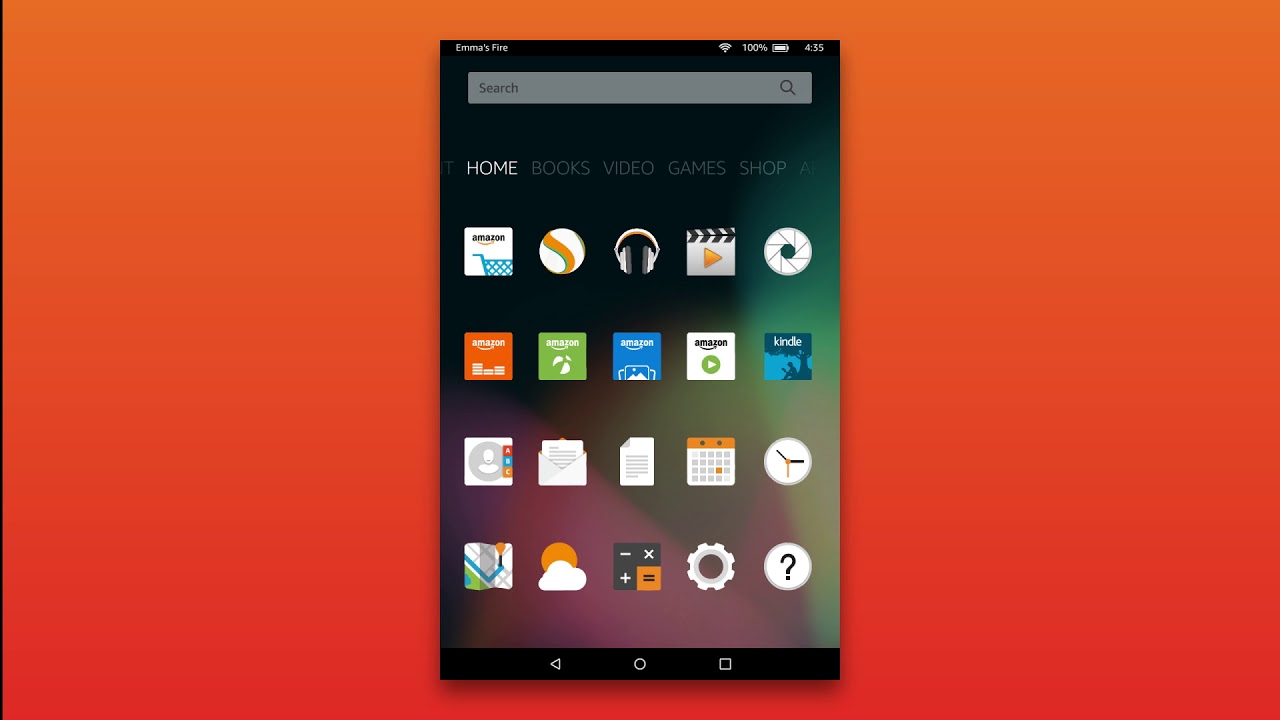
Now, the file will be copied from your Mac to your Amazon Fire tablet. Once the transfer is complete, the tablet will notify you. In the same way, you can find your newly transferred file in the bluetooth folder of your device. In addition, you can access this file through the Docs application.
If you are going to send files to your Amazon tablet in Spanish quite frequently, it may be easier for you and make Bluetooth available through the menu bar. So check the “Show Bluetooth” box on the menu bar located in the Bluetooth Settings section. All this within the System Preferences.
Now, when you want to send a file to your Amazon Fire, you can click on the Bluetooth icon in the menu bar. Then, select Fire Tablet from the Devices list and then Send the file to the device. And that’s it, you can send files from your Apple Mac to your Amazon Fire without any problem.